Osmo Mobile 2
OSMO MOBILE is the perfect device to record videos with your Smartphone.
Share your story
The Osmo Mobile 2 is a portable phone stabilizer created for the narrator that we all carry inside. No matter what your passion or destiny, you’ll be able to capture your moments of inspiration with movie moves in an incredibly easy way with lightweight design, smart features and a long-lasting battery, the Osmo Mobile 2 lets you share your story.
- ActiveTrack
- Timelapse on the move
- Timelapse zoom control
- Timelapsein movement
- Hyperlapse


Fluid and stable movements
The Osmo Mobile 2 is a portable phone stabilizer created for the narrator that we all carry inside. No matter what your passion or destiny, you’ll be able to capture your moments of inspiration with movie moves in an incredibly easy way with lightweight design, smart features and a long-lasting battery, the Osmo Mobile 2 lets you share your story.

Time on the move
Turn daily life into incredible moments with Timelapse. Record the opening of a flower or pass from the clouds, capturing everything in a stable sequence. For an even more dynamic effect, the Timelapse in motion lets you move the camera without losing fluidity in the video.
Cinema zoom control
For budding filmmakers, a new zoom slider allows you to fully control your phone’s camera from the handle with a smoother, more cinematic zoom. You can even zoom compensated – a visual effect that only a professional film team would let you do.
Discover an even bigger world with panoramas
Your adventures will lead you to discover beautiful landscapes and amazing architecture. Relive these moments with high-definition panoramas. The Osmo Mobile 2 automatically moves to take multiple photos and then uses them to compose a larger continuous image. You can also set your phone to landscape mode or portrait mode, so you can use the option that suits you best for each photo.
- General
- 1.Can the Osmo Mobile 2 contain any phone? The Osmo Mobile 2 is compatible with smartphones 58.6-84.8 mm wide and up to 8.4 mm thick. This covers most currently available phones, from iPhone SE to iPhone 6s Plus and Android phones of similar size. Please note that actual compatibility may be affected by accessories connected to your phone. Certain form factors, including the arrangement of side buttons, should also be considered.
2.How do I turn on Osmo Mobile 2 for the first time?
Step 1: First, be sure to properly charge the OM2 by connecting the charging cable to the micro USB port on the right side of the Osmo Mobile 2. If the battery level is low, the Osmo Mobile 2 will not turn on.
Step 2 : Mount your phone on the Osmo Mobile 2 and adjust the balance.
Step 3: Press and hold the power button for three seconds to turn on the Osmo Mobile 2. Launch DJI GO and choose Osmo Mobile 2. Follow the instructions in the app to complete Bluetooth connection, registration and activation.3. Should my smartphone meet the phone’s hardware requirements when using the Osmo Mobile 2?
Osmo Mobile 2 uses Bluetooth 4.0 to communicate with phones. Although Bluetooth 4.0 has become a standard for current phones, we suggest that you check compatibility by checking your phone’s specifications.4.How can I change the mounting orientation of my phone?
Remove your phone from the mobile phone holder. Loosen the bracket lock knob, then follow the instructions and rotate the mobile phone holder 90 degrees to set the horizontal or vertical orientation. Press the Holder Lock button and reassemble your phone.5.How can I switch between SmoothTrack and Lock modes?
With the Osmo Mobile 2 turned on, press the shutter button once and you can switch between SmoothTrack and Lock modes. In SmoothTrack mode, the Osmo Mobile 2 will seamlessly track your arm’s movements to reduce unwanted moving jolts.6.How do I make Osmo Mobile 2 more recent?
Make sure the gimbal is on and working normally, then quickly press the trigger twice to turn it back on. gimbal.7.How can I switch between the front and rear cameras?
With the Osmo Mobile 2 activated and Bluetooth connected, quickly press the trigger three times to switch between the front and rear cameras.8.How do I zoom in on Osmo Mobile 2?
Added a new Zoom slider on the left side of Osmo Mobile 2 to allow you to zoom in or out.9.Can I use automatic calibration in portrait orientation?
No.



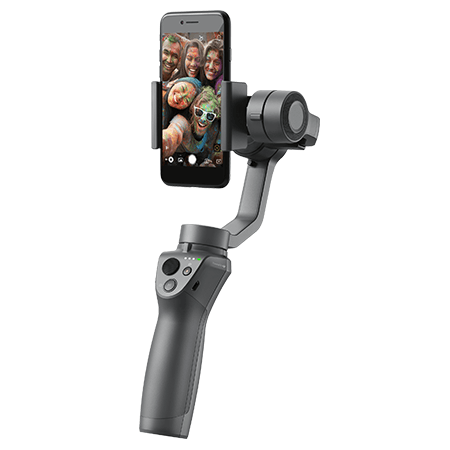
 Secure payment
Secure payment Shipping in 24/48h
Shipping in 24/48h Technical advice
Technical advice




